Audience Help: FAQ
Find answers and general information quickly below.
Some on-demand webinars may have caption options available in the media player itself by the event producer. If they have you will see a CC icon in the media player bar. This will be on an event by event basis.
If you're using Google Chrome you can add captions at any time for any event by following these instructions.
No, you don’t need to sign up for a free trial to attend a webinar from WorkCast or one of our customers.
To attend a webinar, all you need to do is register to attend via an online registration form.
The great news is there are no plugins or downloads needed to attend any of the webinars/events hosted on the WorkCast Platform.
All you need is a device connected to the internet with an up-to-date browser. (Chrome/Edge/Firefox/Safari) and to have registered for the event.
Follow these simple steps to attend an event that's run on the WorkCast platform:
- Register for the event by filling out the online form on the registration page
- Check your email inbox for confirmation of your registration. You can even add the event to your calendar if you'd like to
- 5-10 minutes before the event begins click into the confirmation/reminder email and click 'Join the Event'
- You'll be taken to the event security page and asked to enter your email address
- Once you click submit you'll be directed to the auditorium where you can press play and wait for the event to start. This can take several minutes, but once the broadcast begins it will automatically appear in media player and replace the holding image.
Yes. You can attend any WorkCast event on your phone. There are no downloads, no plugins, and no barriers. Our webinar platform allows you to watch your event on any device with a web browser, including mobile devices operating on iOS and Android.
Please check there is no space before or after your email address. Sometimes when your browser auto-populates your email address it can add this space so please do try retyping.
If still unable to access please reach out to our support team.
To view a webinar smoothly and without interruption, you’ll need a good internet connection.
If your internet connection isn’t fast enough you’ll see buffering or pauses in your viewing experience.
Generally, this could be because you’re either sharing bandwidth with other devices or you are connecting to your internet router via Wi-Fi and the signal quality is poor.
If other devices are sharing the same internet connection, try disconnecting them, or just turn them off to see if that makes a difference. Many devices or users on the same network all viewing the same content could use up your available bandwidth.
If you’re connecting via Wi-Fi, move closer to the router, or even try a wired connection to help rule out interference from another Wi-Fi network.
Try an alternative browser. Different browsers perform differently.
Remember to close any unused pages or windows. If you have lots of tabs open in your browser, close them down as they could be affecting the device’s performance. If you are connected to a VPN switch that off.
Please ensure you have your speakers turned on and the volume is up. You can also hover over the media player window and make sure the speaker icon does not have a cross through it. If you’re using headphones, try unplugging these, where possible, to see if this works. If you can also try accessing a video on youtube or similar and see if your audio works on one of these.
If you are unable to see the broadcast please try refreshing your browser. If you still don't see or hear anything after around 10 seconds then please test in an alternative browser.
If the start of the webinar is delayed for any reason you may see some pop-up messages on the auditorium to advise of this (not on an apple-based device or if you have pop-ups blocked).
If you’ve registered you will have received a confirmation email and reminder emails. Within these you will see "Join". Click this and when the page loads enter the email address you registered with into the text box.
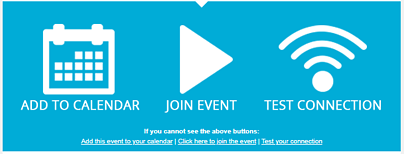
Please note, some mail providers may filter these emails into Junk/Spam please check here if not in your inbox.
If you haven't registered you will need to do this to gain access to the event. The organisation markets their events themselves so may have sent this to you in an email or this may be available on their website and social media.
An event registration page will look something like this:
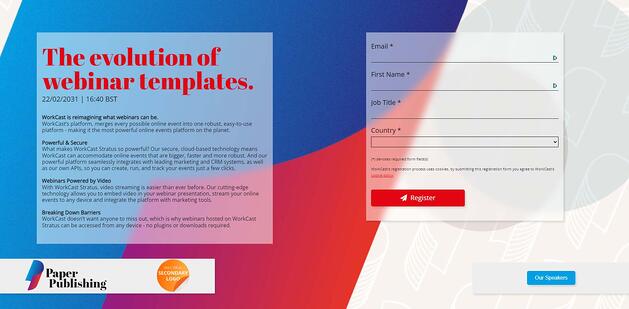
Once you have registered you’ll be taken to a Thanks Page where you can click ahead to join the auditorium.
If attendees have a question to ask during an event they can submit their question using the "Ask a Question" function within the auditorium.
This function allows users to simply type their questions into the questions module, so the presenter can respond in a timely manner.
When the presenter answers your question they have the option to respond privately or publicly, however, the presenter may decide not to answer all questions to avoid repeating themselves.
The event is being recorded and an on-demand version is usually available to view on the same link within 24-48hrs for anything you have missed. All registrants will normally be emailed once this is available to view.
Most organisations provide the link to the CPD in the resource section of their event page. To access, please click the link and enter your details into the security page. You will then be taken to your certificate where you can Print or Save by right clicking on the page.
If you are unable to locate a CPD certificate in the resource section, please reach out to the organisation directly. Their website is usually linked to the logos at the top of the page.
Google Chrome, Mozilla Firefox, Microsoft Edge, and Opera browsers work best. But almost any will work.
A WorkCast event will work on all major platforms and in all major browsers because we use standard web-based technology.
The event experience will be tailored based on the viewer’s platform and features available within the viewer’s browser, including HTML5, flash, and other attributes.
The WorkCast webinar platform can be configured to deliver content using secure (HTTPS) or unsecured (HTTP) communication protocols. HTTPS requires TCP port 443 and HTTP requires TCP port 80 to be opened through your firewall for both inbound and outbound traffic.
In order to enable our full feature-rich viewing and interactive experience, we advise that JavaScript be enabled. Cookie support is an added bonus to help enrich the experience but is not essential for viewing.
WorkCast doesn't require downloads or plugins to join events, but some firewalls will block live streaming.
If your company isn't able to allow WorkCast, don't fret!
You can join the event on your mobile device (wifi recommended), switch to a public wi-fi connection, or catch the on-demand recording at a later date.
The on-demand version of events will often be sent out 1 -2 days following the initial broadcast, so you can watch it at your leisure. Look out for that email.
Can't find your answer?
If you are still having issues watching an event then please email support@workcast.com and the WorkCast Support Team will respond when online.

