The success of a webinar is not only dependent on the platform or the content; the local environment and setup play a vital role too. In this blog post, we'll explore how to set up your presenting environment, focusing on three commonly used presenting configurations.
- Webinar presenting from home
- Webinar presenting from an office
- Webinar presenting as a group in an office meeting room
In each of these scenarios, we will explore practical steps you can take to ensure that your presentation not only showcases your expertise but also ensures a seamless and high-quality recording. Far too often, exceptional presenters (learn more with our Top 10 Tips For Presenters) find their efforts undermined by subpar setups and common issues that can severely compromise both the presentation itself and the recording, rendering it unusable.
Common webinar set-up issues issues we see at WorkCast:
- Poor lighting making presenters appear as a silhouette
- Camera positioned badly
- Poor WiFi connection leading to audio and video drops
- Poor audio quality from badly positioned or poor microphones
Thinking through the issues and solutions well in advance can ensure that all of your presentations showcase you and your organisation in the best way possible way.
General Webinar Presenting
Lighting
Lighting plays an important role in webinars with its ability to significantly increase quality in video production. It is important to understand the effect that lighting has, knowing how to place a single lamp well can help avoid shadows and problems that may otherwise leave your subject as a silhouette. A simple clip-on ring light would allow some light to highlight a subject and will make a huge difference to any webinar.
The best way to set lighting up is to just try things out until you feel comfortable with how the environment looks on camera. You can test out how lighting will look on video by logging into your webinar platform and testing different lighting out. It is as simple as positioning the lamp and seeing how you look on camera.
Think About What You Wear
A simple but important point is to consider your outfit. Try to avoid stripes, they can distort the picture by creating a strobe effect and become a distraction to your audience.
Always Have a Laptop and a Second Monitor
Presenting a webinar can become a busy environment, so it is important to make other presenters and the webinar tool you are using visible to you. Having a second well positioned monitor will allow you to share slides or view your notes on one monitor while viewing, interacting and messaging with other presenters on the other.
It is also important to consider the positioning of these monitors. Ideally, the monitor should be positioned directly above your laptop monitor, resting on a stand or even just a pile of books. This will ensure that you are facing forward instead of glancing to the side. Facial expressions are important on a screen, and constant glances away from the audience can be distracting and make an audience uncomfortable.
Your Webcam Setup
While built-in cameras on laptops are convenient for day-to-day meetings, the positioning tends to create an angle where the presenter is looking down at the camera. This not only makes the audience feel uncomfortable while having to look up at you, but also results in less-than-ideal visuals.
To combat this issue, think about using a separate good quality webcam on a basic stand or tripod. These are inexpensive but transform your video into a far more professional looking image. With a higher definition, webcams are better in terms of picture quality. However the most important advantage to webcams is that you can position the camera where it best aligns with your face.
I have found that the best setup is achieved with a laptop and a second monitor, both positioned above the laptop screen. I raise the monitor on a pile of books when I am presenting and position my camera in the gap between the top of my laptop and the monitor above.
With my slides on the top monitor and the webinar platform interface on my laptop, I am able to see everyone on the webinar, view my slides, and share my monitor. The positioning of the slides and camera also mean that I can look at both the camera and my slides. This eye contact with the camera, and therefore the audience, has really helped with emotional engagement and the relationship created with the audience.
You don’t need to spend much on a great webcam setup. A good quality webcam and a stand or tripod can be achieved for less than $100. Any good quality webcam will be fine as long as it supports 1080p at 30 frames per second (FPS) and the camera has a tripod mounting e.g. Tripod-ready universal mounting clip.
I have been using the Logitech C920 HD Pro Webcam and the quality is far better than my built in camera.
Webinar Presenting From Home
When you present from home, there are simple preparation steps that can make your presentation better for the audience and more relaxing for you, helping you enjoy the experience and increase the professionalism of the entire webinar.
Position Your Desk
There are a few considerations that can help make your usual working space the perfect environment for a webinar:
- Quiet location: Is your usual desk in a quiet location? What is the likelihood of being interrupted by someone? If this is high, can you relocate? If this isn’t an option, do your best to avoid interruptions. A simple way of doing this is to put a ‘do not disturb’ sign on the door.
- Virtual backgrounds: Most presenting software has the ability to set a background, but it can be good to avoid this. Backgrounds often blur your head outline which can be distracting for the audience. If you need to use a background image then try to pick a simple one, but avoiding a background image altogether can help with the video and recording quality.
- 'Real' background: If you are not using a digital background, can you position your desk so you have a suitable background? Try to find a location with a simple but interesting background. Bookshelves or plain walls with a picture and plants all make for a simple but effective background.
Internet Connection
Home internet connections are usually fine for presenting but if you know your internet is unreliable then think about going into the office. It’s also helpful to have others in your house avoid heavy internet usage at the same time - particularly playing games online or watching movies which take a lot of available bandwidth.
Home WiFi can also be stronger and weaker in different parts of the home, so try to be as close as possible to the router. If possible try to connect directly by ethernet cable to your home router. You can easily buy a long cable online and run it to your laptop while you are setting up and running your event. This significantly reduces the likelihood of having poor connection during a webinar.
Make Sure You Disconnect From Your Office VPN
Most of us need to connect to a Virtual Private Network (VPN) or similar security measure to access your office resources from home. This redirects all your internet usage through your office or business datacenter where the content can be checked and validated.
What this means for your webinar is that it will slow your connection down considerably, which can reduce the quality of your video. In addition, it can also lead to changes on the webinar platform and create extra challenges of navigating the extra security added by your office (security not designed for video). To allow the video to continue to work, the webinar platform will use technology called a turn server, which converts the video into streams more similar to typical web browsing. This solves the connection problem but will reduce the speed and quality of the communication, sometimes resulting in audio synchronisation issues, video pause issues or reduced quality.
This can all be easily avoided by turning your VPN connection off. When you do this, all the internet traffic will go straight out through your normal home connection and will therefore be faster and more reliable - making for a better webinar experience.
Reduce Background Noise
Do what you can to reduce background noise. Doorbells, telephones, or music are extremely common in the background of webinars but equally as distracting for both the presenter and audience. It can also be difficult or expensive to remove these noises from the recording. One of the most valuable benefits from your webinar will be the recording as you can make it available in a Webinar Library on-demand, edit it for social media or replay the entire webinar as ‘simulive’. We've also covered how to create evergreen webinars that will stand the test of time.
As a rule, I generally do these steps before presenting from home:- Remove the batteries from my doorbell
- Turn my phone off
- Shut down an applications on my laptop
Webinar Presenting From An Office
When you are presenting from an office, the same general principles apply but a few additional points can help you relax and make the event a better experience for attendees.
Choose Your Presenting Space
Choosing an appropriate presenting space is also vital in an office. Ideally, you want to ensure you have a space that is fairly quiet but with a good internet connection and a suitable background. Again, also ensuring you have a second monitor for your laptop and ideally a separate webcam will enhance the attendees viewing experience.
Unlike working from home, having people moving around an office in your background can be a good experience. Many news channels like the BBC use this busy office environment to highlight how active, current and up-to-date they are. You may be able to achieve the same effect by positioning yourself in a way where the audience can see your office area.
It can also be a good option to book a meeting room to present from, this is important if you are concerned about the general noise levels in the office. Make sure you have access for at least 90 mins before your event. You will need to set up your laptop and bring the second monitor into the space. You will also need plenty of time to check the layout and setup of your monitor, camera, and adjust any lighting.
Internet Connectivity
Try to connect via an ethernet cable rather than through the wireless network. It's not always possible but cabled connections are generally faster and more stable so the quality of video is likely to be better. If you need to use WiFi, make sure you have a good connection with at least three or four bars of connectivity.
Office Digital Security
In most offices, your IT team or Network Security team will try to lock down your network to services and products they know about. When presenting on a webinar platform, this can cause problems. This is particularly common if you are a guest on another company's webinar as your IT team may not have set up access to that platform.
Avoid last minute panic by testing your access to the webinar presentation platform well in advance. Given you may need to have your IT team open up access, I would recommend a quick check to ensure you can access the platform. It is also important to check that your video, audio and screen share all work as expected. You may need to contact the event organiser to arrange access but this is definitely a worthwhile step which will reduce stress for you and all involved.
Multiple Webinar Presenters In The Same Office
When multiple presenters are physically in the same room, it can enhance the event experience, allowing for dynamic discussions, panel conversations, and interviews with more fluid and intricate exchanges.
While it is a great choice for presenting webinars, two main challenges can arise with multiple presenters in a single space:
- Audio: How do you ensure each presenter's audio is clear and streaming to the webinar platform, as well as being identifiable to one presenter?
- Sharing: How will all presenters see their slides or screenshare?
Two setup options address these challenges:
Setup One - Group Presenting With Lead Laptop
- A single wide-angle camera captures all presenters. Each presenter utilizes their laptop for notes and screen sharing but connects individually to the webinar as presenters.
Presenters disable their webcam and mute their audio on their individual laptops. - One lead presenter connects to the wide-angle webcam and the desk-based audio device, broadcasting video and audio to the webinar. Ideally, the platform allows the webcam to be hidden when turned off.
- The lead presenter also connects to a second monitor, positioned behind the webcam and visible to all presenters. This secondary monitor serves as a reference for the webinar's progress.
- To ensure that presenters in the room hear the webinar's audio, route the audio through the lead presenter's laptop, connected to the microphone and webcam. This approach mitigates audio feedback issues that may arise when multiple presenters use individual microphones in close proximity. A meeting room USB microphone positioned among all presenters offers a practical solution.
Setup Two - Group Presenting With Individual Microphones
- Each presenter connects their microphone and audio to the webinar individually. This setup requires each speaker to use a headset with a microphone to maintain separate audio streams and prevent feedback.
- The same basic webcam and monitor arrangement from Setup One remains crucial, with local webcams disabled and audio transmitted via headsets.
Other Arrangements
There are many other configurations that can be very effective but generally get more complex. As these setups progress it can often be beneficial to look at webcast capabilities that allow a greater degree of audio and video control.
It can also be useful to use a full video camera option, or even multiple cameras for different shots of the group. When looking at these options, lapel microphones can be very useful as they look elegant while being highly directional so do not usually pick up any other presenters or background noise.
Round-Up
Webinars, webcasts, and digital events present substantial opportunities for individuals and organizations to showcase their work to a global audience from the comfort of their workspace. Regardless of your stance on physical events versus digital ones, the ability to reach a worldwide audience in real time while sitting in your workplace is immensely powerful. The key often lies in the availability of speakers rather than the audience for the right content.
Against this backdrop, getting the basics right with online presentation just make sense. Spending a small amount of time working out the best setup will make all your webinars better, potentially opening up many more opportunities.
So many presenters skip these basic steps and even forget the number one rule: test your setup well before your event so you have time to fix any setup problems.
By following the basic setup tips in this blog and testing how you look and sound will move you into the A list of online presenters. Additionally, this approach yields a treasure trove of webinar recordings that can be repurposed for social media, video podcasts, websites, and bolstering your personal and organizational thought leadership.
Share this
You May Also Like
These Related Stories
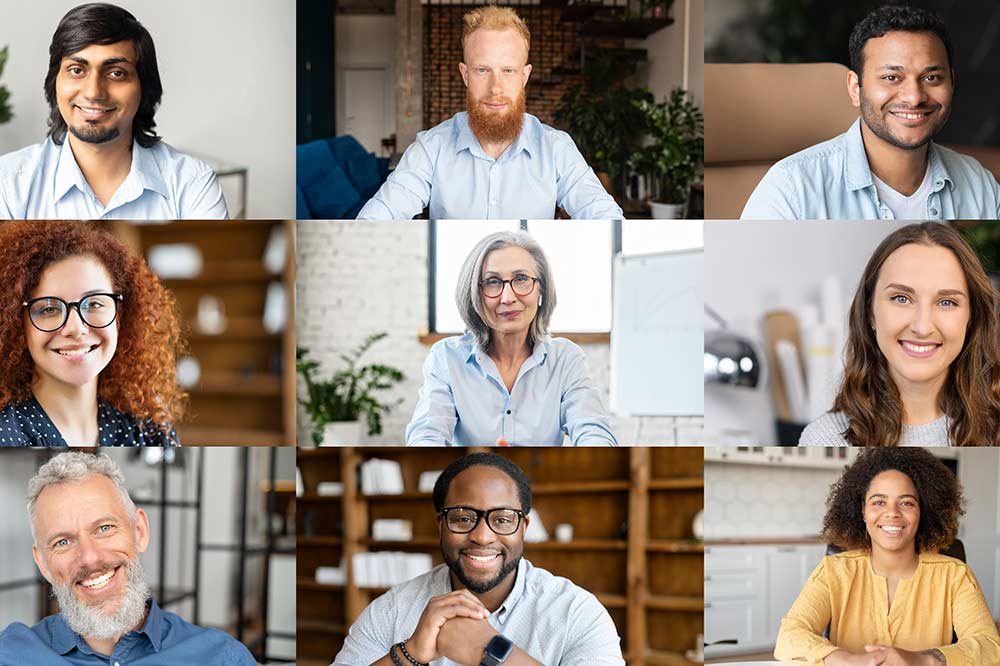
What is a Webinar?

The Rising Value of CPD Webinar Certifications



