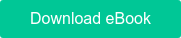From driving registrations to practicing scripts, webinars can be a complicated business at times.
However, one part of the planning process can be really simple: creating your webinar slides. PowerPoint is a tool that the majority of marketers use when creating webinar slides.
You didn’t realize you could create your webinar with PowerPoint? Well, let’s explore how to create your slick, professional webinar using PowerPoint.
Plan Your Content
Before beginning to work on your PowerPoint slides, we can’t stress enough: decide on your topic and what engaging content you want to include in the presentation.
Being mindful of the concepts you’re covering, media you’re including and the content you’re writing, at an early stage, will make creating the slides infinitely easier.
Adding a new section here or extra bullet points there, is a nightmare once you’ve carefully laid out your slides and filled them with content. Avoid this by having a discussion beforehand, about what needs to be included.
Let's Talk PowerPoint Slides
Now, it’s time to discuss your PowerPoint presentation. Once you’ve entered the workspace and created a New Presentation, you can begin adding new blank slides.
However, at this point, I suggest pinpointing the theme and layout of your slides. Many would consider this an afterthought and dive straight into adding the content, but my view is that experimenting with colours and fonts work for your presentation slides, is best done at the start.
That way, you can decide what works first, then apply the theme to all slides, at the start. You’ll save time applying changes later, on each individual slide. An annoyance, especially if time becomes tight.
Back to the Webinar Content
So, now you have webinar slides with a consistent theme, so I’d say this is the point to start adding the engaging content.
PowerPoint allows you to create text boxes that can be filled with many different aspects, including:
Text can be inputted directly from PowerPoint, whereas images, videos and charts can be imported into the slides from files on your computer. Including a mixture of the above content is essential for an engaging webinar slide deck.
Remember, you’re aiming to inform the audience, but also keep them interested in the content they are viewing. With that in mind, a quick tip for webinar slides:
- Keep the text content short and concise, with brief, bullet-pointed snippets of text. The person presenting will expand upon these in their script, so don’t overload slides with text.
- Keep the images relevant to what you’re saying. If you have images that are a talking point, great. If not, keep them somewhat relatable to what’s being discussed.
Animations, But Not Too Many
After you’ve inputted the bulk of your content into your slides, you can consider utilizing the many animations that PowerPoint supports. For webinars, I’d say keep the animations to basic transitions between slides and using auto-play function for videos.
Too many animations (text splashing in and spinning), and it can appear excessive for a webinar being viewed by many professional attendees.
Autoplaying videos is certainly a function worth adding. But, be careful to rehearse this beforehand with those speaking within the event. Having a video autoplaying over their monologue will throw whoever is speaking off their train of thought.
Check It, Then Check It Again
Once the content is finalized, it’s essential to proof everything you’ve created before uploading it into the WorkCast platform. PowerPoint supports spell check, but for an extra peace of mind, ensure nothing slips through the cracks and check it through manually beforehand.
Ensure text is aligned correctly and the formatting is consistent, images are displayed correctly and not pixelated or distorted in any way - any of the usual checks that would take place when you’re preparing content for the web.
If you’re looking to learn more about how to create engaging content for your webinar, download our free eBook: ‘How to Create Engaging Content for Webinars’ today.