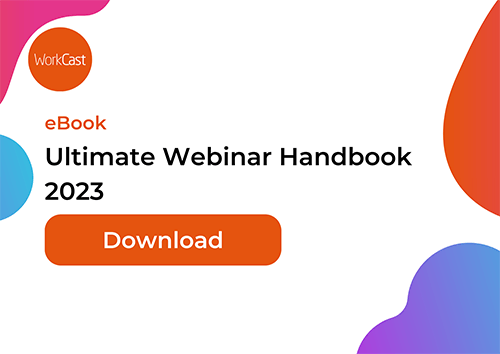Looking back at the last few years has been an insightful exercise. Our day-to-day was filled with meetings, in-person presentations, and conference calls. At the same time, webinars were almost a niche and novel experience for the working professional.
Years later, video meetings and webinars became a massive buzz in the tech industry. As someone who has worked with clients and speakers directly through the pandemic, I have experienced many challenges, from "this is a new laptop" to "my corporate IT has blocked everything". However, it's also been great to see the level of tech aptitude increase as a result. First-time presenters are now seasoned pros and barely need a rehearsal to deliver a fantastic presentation. Presenters have access to better equipment and, in some cases, even added external webcams, microphones and lighting to their setup.
With all of the challenges from the past few years surrounding webinars and presenter set-up, I wanted to share five key things I have learnt that will help you tackle any presenter connectivity issue head-on.
It's easy (and often right) to point out that bandwidth is king - but it is so much more than that! You could have a mixture of good and bad internet bandwidth, but there is a chance it might not matter. Having the 'best-in-class' and most expensive internet package is only as good as the rest of your setup.
So on that note, here are five speaker connectivity tips that every presenter should know:
1. Bandwidth Ups and Downs
Bandwidth is king and will always be the low-hanging fruit. However, it's not just about your download speed. Your upload speed is just as important. In the most basic terms, your download speed impacts what you see, and your upload speed affects what others see. So you'll still struggle if you have blazing fast download speeds (needed to keep up-to-date on your Netflix watch list) but slow upload speed.
This could mean your audience sees you in full SD glory for a live event. You could be dressed to the nines and have an excellent background that appears blurry and pixelated. You could have the best camera in the world, but it won't matter if your upload speed is low or over-utilized.
Additionally, upload speed limits sharing a screen and being on a webcam simultaneously. A typical presentation style is to have a presenter share their slides and have their webcam overlaying the slides or to the side. However, I've seen speakers looking great on webcam, but the moment they start sharing slides, they - and more importantly, the slides - look super blurry.
WorkCast Tip: Be sure to look at your upload speeds before presenting. If you can't get on a connection with a good upload speed, consider having a non-speaker share your slides or even pre-record your content for live playback.
2. Wifi vs Wired
So this is where I say something completely out of the box, and our Marketing Team goes, 'NO, YOU CAN'T SAY THAT'! But I'm going to anyway.
Wireless is fine. Wired works great but might not be better than wireless. There I said it!
To break this down further, during peak-pandemic, many presenters got stuck with older laptops featuring low-end hardware. We're talking cheap built-in webcams and, in some cases, a low-end ethernet port. My laptop is relatively powerful compared to what the average user gets from their IT team - SSD, i7, lots of memory and more. However, my ethernet adapter is an older Realtek PCIe. If your eyes haven't glazed over yet, it means I'm limited to 100 Mbps on my wired connection. My wifi adapter offers speeds 4x higher!
But what about the risk of disconnecting, Bill'? That's a fair question. However, the risk of a complete disconnect is rare, or at least equal to that of a wired and wireless connection. In fact, when I used my wired internet, I struggled to stay connected because I didn't have the speeds necessary to stay connected. So for me, wifi is the better option for running webinars.
WorkCast Tip: Windows users can open their network and internet settings and click 'status' on their wired and wireless adapters to see which is better! Mac users can visit their network utility menu to gather the same information.
3. The Question of Congestion
Now that I said wifi could be better for you than wired internet, I need to bring it full circle and mention congestion and the risk. You can get congestion on a wired and wireless network, but it's a more significant risk on wifi. A good example is when a speaker's connectivity tests great at rehearsals because they are at home. But then they suffer poor connectivity on the live event due to being in a crowded office.
The short version is - think of it like commuting to work. You might have a fast Porsche but can't get it up to speed if the highway is full of other cars. If someone starts a massive upload or download, it could be like a fire truck going by, and you have to pull that Porsche over to the side of the road.
In most cases, there isn't much you can do about this. However, a Jerry Maguire-Esq moment of standing up and telling all your co-workers to disconnect from the internet could make for some good water cooler talk.
WorkCast Tip: Try to be on a dedicated internet connection when possible (note - wired does not mean reliable) and consider your environment on the day of the live event. In some cases being at home could be better than being at the office.
4. Close it Down
Another recurring issue that tends to happen is when speakers have a lot of programs running on their computers. This can include 20 Chrome browser tabs, additional meeting tools, and more. These all drain your bandwidth, but they also affect your computer's processing power. There is only so much you can run at once, as anyone trying to encode a video while working in Photoshop can attest.
In relation to this - there can be conflicts with your preferred browser and equipment when other applications are used. Here are a few examples:
- If I'm using Chrome, I can have my webcam on in the WorkCast Studio and Google Hangouts. If I'm using Firefox, my webcam only works on one.
- I've seen a speaker's connectivity plummet when people frequently text each other on their active MS Teams. Turning off Teams almost tripled their connectivity.
- I had a speaker join an event but they could not hear the other speakers until they turned off WebEx.
To be clear - there is nothing fundamentally wrong with the applications mentioned above. They are all great products, but they were not designed to work with similar video/meeting tools using the same computer resources simultaneously. The law of unintended consequences applies.
WorkCast Tip: Close down anything you can, from extra browser tabs to other meeting tools.
5. I Hope This Helps You Get Some New Gear
So one of the most fascinating things coming out of the pandemic was the mad scramble to get everyone set up for remote work. Many users (especially in the government and medical sectors) had desktops. Almost overnight, IT teams had to get them any working laptop they could just to get by.
I've encountered speakers using 10-year-old laptops, and in one hilarious encounter (names withheld on purpose), a speaker couldn't connect their webcam. After 30 minutes of investigation, I learned they didn't have a webcam built into the laptop!
If you are a regular speaker at online events, I strongly encourage using a higher-quality laptop. Here are some decent specs to target if you are a Windows user:
- CPU: A newer generation of Intel Core i7+ or AMD Ryzen 7+
- RAM: 8+ GB
- Hard drive / Storage: SSD, 512 GB
Another significant bit of equipment to consider is webcams and headsets.
For webcams, external webcams typically trump internal laptop webcams. The best news is that HD webcams have become more affordable. My recommendation is AVerMedia's Live Streamer CAM series, which starts at $40. The new webcam has helped my co-workers realize their dream of seeing me in full HD.
Using a headset when you’re presenting comes down to personal preference, but having one is recommended. We've seen plenty of cases where a speaker's microphone and voice aren't correctly 'synched', which creates an echo. Having one device for audio in/out makes a world of difference. I suggest taking a look at gaming headsets. They are shockingly affordable, generally comfortable to wear and offer a pretty solid sound profile. Plus, if you get the money for one that lights up, you'll look super cool.
WorkCast Tip: When explaining your project to your IT and procurement teams, be sure to show them examples of what it looks like when poor equipment is used by a speaker.
It’s been an interesting couple of years. The term 'our new reality is thrown around a lot, but it holds true for online meetings and events. To showcase your best, consider all facets of internet connectivity and the equipment needed to run live events. Best of luck on your next event!
Get more from your webinars with our resources:
- Webinar Hacks for Building a Better Webinar
- The Ultimate Webinar Handbook PDF
- Webinar Best Practice: Planning Your Webinar
Share this
You May Also Like
These Related Stories

What Monopoly can teach us about Webinars

Presenting Video as Part of your Webinar Presentation